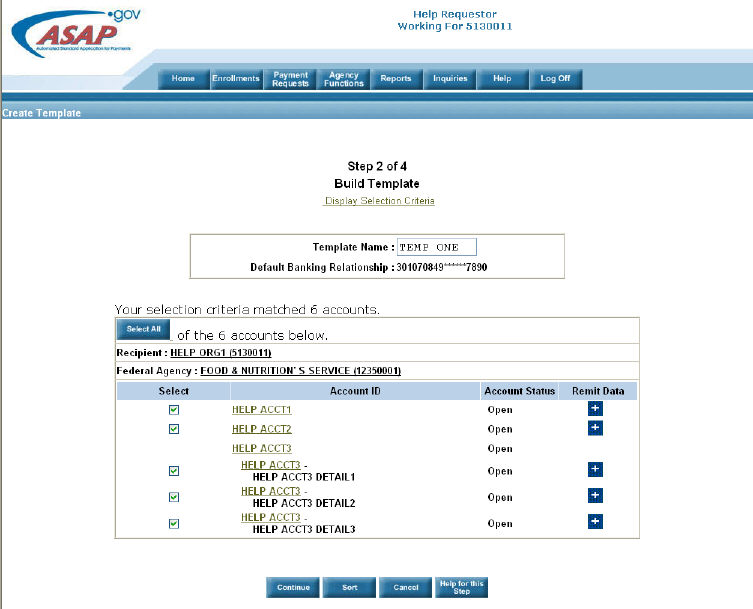
Home > Payments > Create a Payment Template > help for this step > step 2 create payment template
ASAP Help
The purpose of this second step is to select the ASAP Accounts that will be retained on your template.
Click here to see Screen Graphic
The Template Name and Default Banking Relationship will be carried forward from Step 1. You have the option to update the Default Banking Relationship on this step.
Select the accounts that you wish to be on the template.
If your retrieval criteria identify accounts for multiple Recipient / Federal Agency combinations, they are grouped in separate tables.
If you wish to add all of the accounts for a Recipient/Federal Agency combination within a page, click the Select All button.
Accounts unavailable for payment or already selected are not listed on this page. Generally, an account is unavailable if the status is Closed or marked for Deletion. Accounts already selected are those that you have an existing request in this session (this applies if you have returned to this step by clicking Add More Accounts in Step 3).
In each Detail row, the Control and Global Control <?rh-gl o_start ?> Account ID is displayed. This makes it easier for the user to identify the account with which the Details are associated when they span multiple pages.
If there is more than one page of payment requests, you may click on corresponding pages in order to find the specific payment request you wish to add to your template.
Please be aware that, when making an ACH transaction, the Detail IDs of Control Accounts and Global Control Accounts are not sent to the financial institution with the ACH transaction. Only the parent Account ID is sent to the financial institution. To accurately track payments made via Detail IDs, please see TIPS & TRICKS.
Define optional Remittance Data .
One of the advantages of using Templates is to save your Remittance Data. Remittance Codes allow the Requestor to identify information about the payment that can be returned to the Requestor from the bank for automatic updating of the organization’s accounting system. See ‘ABOUT THIS STEP' for Remittance data for more information.
3. Click Continue.